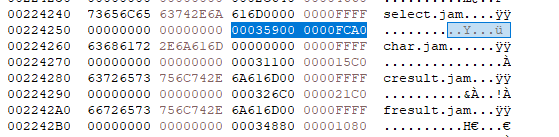Difference between revisions of "Custom sequenced Pikmin music"
Jump to navigation
Jump to search
(→Guide) |
|||
| (4 intermediate revisions by 2 users not shown) | |||
| Line 1: | Line 1: | ||
| − | <code>.jam</code> | + | {{DISPLAYTITLE:Custom sequenced ''Pikmin'' music}} |
| − | Below, you will see a somewhat complete guide | + | [[JAM file|<code>.jam</code> file]]s are files used for sequenced music in ''Pikmin''. Below, you will see a somewhat complete guide on how to create a custom <code>.jam</code> file for ''Pikmin''. |
== Guide == | == Guide == | ||
=== Tools === | === Tools === | ||
| − | |||
* Hex Editor of your choice, I use [https://mh-nexus.de/en/downloads.php?product=HxD HxDenu] | * Hex Editor of your choice, I use [https://mh-nexus.de/en/downloads.php?product=HxD HxDenu] | ||
* Yoshi2's fork of [https://github.com/RenolY2/flaaffy flaaffy] | * Yoshi2's fork of [https://github.com/RenolY2/flaaffy flaaffy] | ||
=== Instructions === | === Instructions === | ||
| − | + | [[File:image0.png|right]] | |
# Download Yoshi2's fork of flaaffy to make a custom <code>.bms</code> file. After that is done, rename the file to whatever <code>.jam</code> you would like to replace. Make sure you change the file extension from <code>.bms</code> to <code>.jam</code>. | # Download Yoshi2's fork of flaaffy to make a custom <code>.bms</code> file. After that is done, rename the file to whatever <code>.jam</code> you would like to replace. Make sure you change the file extension from <code>.bms</code> to <code>.jam</code>. | ||
| − | # After that, in a hex editor, open <code>pikiseq.arc</code> and your custom <code>.jam</code> file. Copy | + | # After that, in a hex editor, open <code>pikiseq.arc</code> and your custom <code>.jam</code> file. Copy your <code>.jam</code> file and paste it at the end of <code>pikiseq.arc</code>. |
# After you have copied and pasted your <code>.jam</code> file into <code>pikiseq.arc</code>, open <code>pikiseq.hed</code> or search for the string <code>BARC</code> in the <code>main.dol</code> in your hex editor. | # After you have copied and pasted your <code>.jam</code> file into <code>pikiseq.arc</code>, open <code>pikiseq.hed</code> or search for the string <code>BARC</code> in the <code>main.dol</code> in your hex editor. | ||
| + | # Underneath the jam file you want to replace, there will be two hex strings you need to replace. Replace the first string with<code>0x00035900</code>. This is the offset of the location of the <code>.jam</code> file in <code>pikiseq.arc</code>. The next string will be the length of the file you want to replace, in hexadecimal. Note that this is NOT the length of playback of the song, but the length of the file, which you should be able to find in your hex editor. | ||
| − | + | After that, your custom music should play correctly! | |
| − | + | {{credits|[[User:TurtleTrademark|TurtleTrademark]]}} | |
| − | + | [[Category:Notes]] | |
| − | |||
| − | |||
| − | [[Category: | ||
[[Category:Pikmin]] | [[Category:Pikmin]] | ||
| − | |||
| − | |||
Latest revision as of 14:10, 27 April 2021
.jam files are files used for sequenced music in Pikmin. Below, you will see a somewhat complete guide on how to create a custom .jam file for Pikmin.
Guide[edit]
Tools[edit]
Instructions[edit]
- Download Yoshi2's fork of flaaffy to make a custom
.bmsfile. After that is done, rename the file to whatever.jamyou would like to replace. Make sure you change the file extension from.bmsto.jam. - After that, in a hex editor, open
pikiseq.arcand your custom.jamfile. Copy your.jamfile and paste it at the end ofpikiseq.arc. - After you have copied and pasted your
.jamfile intopikiseq.arc, openpikiseq.hedor search for the stringBARCin themain.dolin your hex editor. - Underneath the jam file you want to replace, there will be two hex strings you need to replace. Replace the first string with
0x00035900. This is the offset of the location of the.jamfile inpikiseq.arc. The next string will be the length of the file you want to replace, in hexadecimal. Note that this is NOT the length of playback of the song, but the length of the file, which you should be able to find in your hex editor.
After that, your custom music should play correctly!
Credits: TurtleTrademark