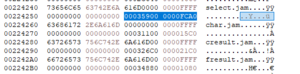Difference between revisions of "Custom sequenced Pikmin music"
Jump to navigation
Jump to search
(Created page with "<code>.jam</code> files are files used for custom music in ''Pikmin''. Below, you will see a somewhat complete guide of how to create a custom <code>.jam</code> file for ''Pi...") |
|||
| Line 17: | Line 17: | ||
[[File:image0.png|300 px|]] | [[File:image0.png|300 px|]] | ||
| − | + | 4. Underneath the jam file you want to replace, there will be two strings you need to replace. In the first string, replace it with <code>0x00035900</code>. The next string will be the length of the file you want to replace, in hexadecimal. Note that this is NOT the length of playback of the song, but the length of the file, which you should be able to find in your hex editor. | |
After that, your custom music should play correctly! Please note that some instruments may not play. | After that, your custom music should play correctly! Please note that some instruments may not play. | ||
Revision as of 20:47, 2 March 2021
.jam files are files used for custom music in Pikmin.
Below, you will see a somewhat complete guide of how to create a custom .jam file for Pikmin.
Guide
Tools
Instructions
- Download Yoshi2's fork of flaaffy to make a custom
.bmsfile. After that is done, rename the file to whatever.jamyou would like to replace. Make sure you change the file extension from.bmsto.jam. - After that, in a hex editor, open
pikiseq.arcand your custom.jamfile. Copy and paste your.jamfile and paste it at the end ofpikiseq.arc. - After you have copied and pasted your
.jamfile intopikiseq.arc, openpikiseq.hedor search for the stringBARCin themain.dolin your hex editor.
4. Underneath the jam file you want to replace, there will be two strings you need to replace. In the first string, replace it with 0x00035900. The next string will be the length of the file you want to replace, in hexadecimal. Note that this is NOT the length of playback of the song, but the length of the file, which you should be able to find in your hex editor.
After that, your custom music should play correctly! Please note that some instruments may not play.